YouTube is undoubtedly the most widely used video sharing website and many people just want to share their own videos on YouTube from iPhone or iPad. When speaking to upload iPhone video to YouTube, I bet you would have to transfer the video to your Mac/Win, use a flv converter and open up a web browser like Safari or Chrome to go to YouTube website to upload it. Ok, that’s the thing before iOS 6, and with the update, Apple offers you a variety of ways to upload videos to YouTube from iPhone or iPad.Also, we can use apps to upload videos. I have collected some ways to do the job in the following.
Directly upload videos from iPhone or iPad with iOS’s own feature
- Open the Camera roll / album, and find the video you will upload.
- Tap the Share button, which is at the bottom of the screen.
- You’ll now see a variety of options for sharing the media such as via the Mail app, the Message app, or YouTube.Tap on YouTube.
- Enter your account details (if prompted for),and after that, enter the information of the video like Title, Description and such.
- Tap Upload and you are succeed.
If you just do some lightly editing after capturing the video before upload to the YouTube, just try the Google app YouTube Capture, which supports capturing, lightly editing, and uploading videos from your iPhone or iPad.
- Download and install the app.
- Sign in to YouTube account, and allow the app to access your Camera Roll.
- Do some settings: color correction, image stabilization, landscape lock, rotate to begin recording and upload quality settings(360p or 720p).
- Capture the videos and use the color correction and stabilization tools ,trim the videos,and choose YouTube soundtracks, after that tap upload.
- Also, YouTube Capture lets you select a privacy setting and share your video on Google+, Facebook, and Twitter.
Apart from the direct methods, you can also upload the video to YouTube using the browser Safari.
- Open YouTube.com on Safari. Scroll down and find the 'Desktop’ letter and tap it.
- Tap on ‘Upload’ from the top menu and ‘Select file from Computer’.
- Choose the video from your videos library.
- Write down the details and press upload, you’re done!
You might also like:
Three Methods to Make iPhone Ringtone for Free?
How to Turn off in-app Purchases on iPhone, iPad and iPod Touch to Keep Your Money?



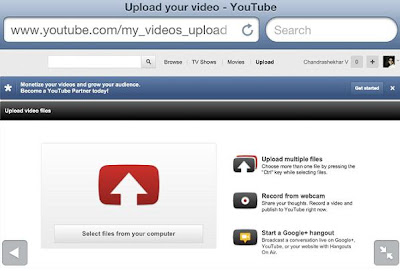









No comments:
Post a Comment