I will recommend desktop-based software. My favorite is Leawo Free YouTube Downloader. It's not only a YouTube video downloader, it's also a web browser, a FLV player, a video accelerator that can accelerate the loading speed of online video, and supports Flash video conversion. What's more, it can get MP3 audio file from YouTube video. Not only YouTube, but it can also download videos from other websites. I have it on my laptop and I use it frequently.
In my older post, I introduced how to use Leawo Free YouTube Downloader to download online videos. In this post, I'm going to guide you how to use it to extract audio from online YouTube video. No need to copy any URL, all process are automatic.
Note: This program only works on Windows OS.
The frist thing is to install Leawo Free YouTube Downloader in your computer. Launch it, open YouTube.com in the browser in this program, go to the video that contains your desired audio content and play the video. The program will automatically begins to download the YouTube video.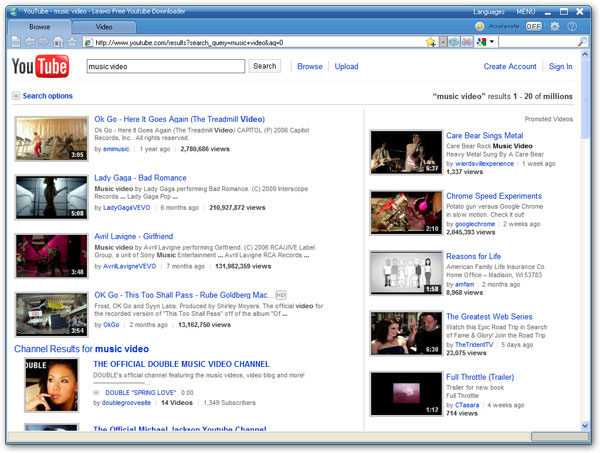
You can switch to the 'Video' tab to check the downloading progress, when the downloading progress completes, indicated by a yellow smiling face icon, click the 'Convert' button, a 'Convert Settings' window will pop up, in this small window, choose MP3 as target file format and click 'OK'.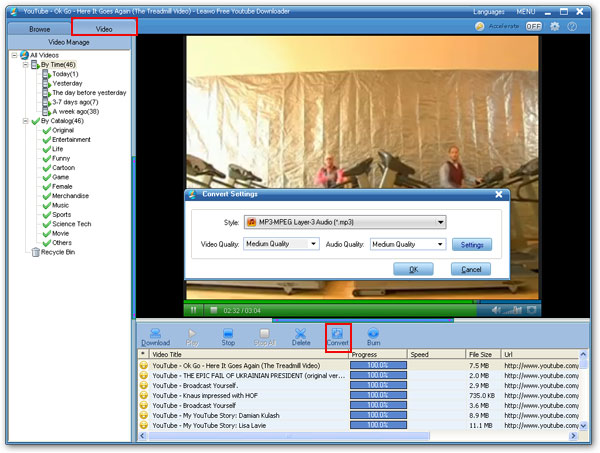
Leawo FLV Converter will be invoked immediately, select MP3 as the target audio format, click the big Convert button to start the conversion, a moment later the MP3 audio file will be saved in your computer desired folder.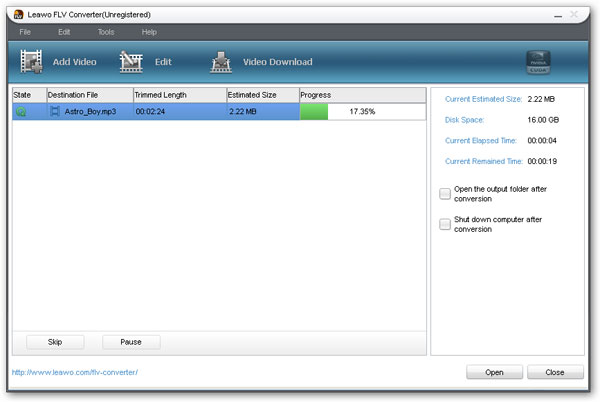












No comments:
Post a Comment