Currently, most YouTube videos are FLV files. FLV format is mainly used for web video streaming. But many desk-top media players and devices can't play FLV files. Moreover, you find your favorite music video on YouTube, but the next day it disappear as it has been taken down by YouTube. What a shame!
If you have the above situation, I suggest you download YouTube video and burn it to a DVD disc, so that you can view YouTube video in DVD disc via DVD player or computer disk drive. To do this, you don't need to be technique savvy. You just need two free software and a few clicks. These two software are Leawo Free YouTube Downloader and Leawo DVD Creator.
Leawo Free YouTube Downloader is a free video downloader that can download videos from most websites including YouTube. It only works for Windows PC. Leawo DVD Creator is actually a DVD burner. Its free version will leave a watermark on your target file. They are both virus-free. You need to use Leawo Free YouTube Downloader to download YouTube video to your PC first, and then use Leawo DVD Creator to burn the downloaded YouTube video to DVD disc.
There are two ways to download YouTube video with Leawo Free YouTube Downlaoder.
Method 1:
Open the program and type www.youtube.com in the address bar.
Drag the video thumbnail to the hover window of the program.
Method 2:
Open the program and type www.youtube.com in the address bar.
Choose a video to play and click 'Video' tab to watch and check the downloading progress at the same time.
Click 'Download' button to download YouTube video to your PC when the downloading progress completes.
Check How to download YouTube video for more details using the above two methods.
When the downloading completes in Leawo Free YouTube Downloader, indicated by a yellow smiley, click 'Download' button to save the downloaded YouTube video to the appointed folder on your PC. A green tick will appear when the saving process is finished.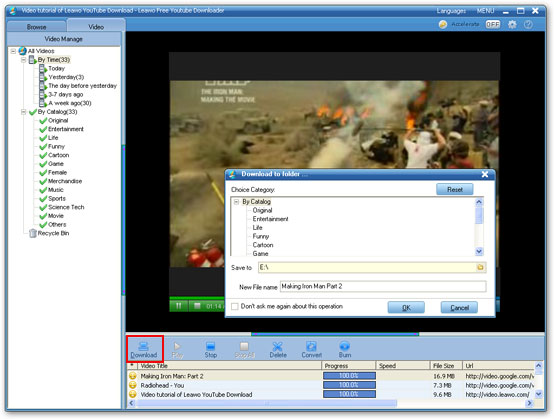
Then click 'Burn' button, Leawo DVD Creator will be invoked immediately.








Here is another dvd creator tool that can easily convert and burn flv onto DVD for playback.
ReplyDelete