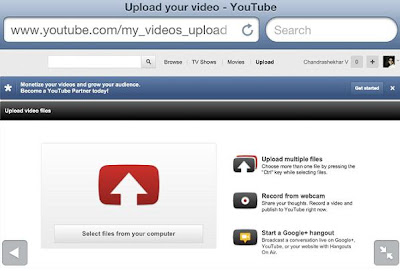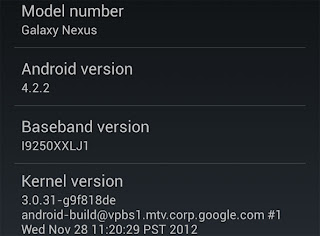Undoubtedly, the revolution of cell phone world has taken place, from the diversified appearance to the flat, from the partly smart system to the PC smart system. One people, one smartphone is not exaggerated. But facing with so many new smartphones and old smartphones, how to judge
which smartphone to buy? Probably, people may choose from the top rated smartphones or the best smartphones said by some people. But sometimes you will find that the one you have bought is not the real one you want. So, If you are planning to buy a new smartphone in 2013, maybe you need do some lessons, and following I will show you the
smartphone buying guide.
Operating System
Ok, when you want to buy a smartphone, the first thing you should consider of the operating system. Android or iOS or Windows phone or Blackberry? For the system, you can experience everyone at the store. And which one is the best depends on your character. If you like more free apps, obviously, iOS is the best option. If you want a best user-friendly one, then join the Android. Whatever, you had better to experience the system in person.
Appearance
The appearance of the smartphone is increasingly cared about. So, you need to ensure what you like so that you won’t regret buying the one, after all, the phone is the thing that you need to take almost all the time. The appearance of a phone is mainly referred to the screen size, the color, the thickness degrees, the design of the total device and the feeling of handing in. And the important one may be the screen size. Now the general smartphone stays in the category of 3 inches to over 5 inches, and if you just want to enjoy the 1080p display, you can choose the bigger one, but if you want a portable one, then you can pick up the little one.
Speed and Connectivity
The speed of a smartphone is a very important factor for people. For this term, you should try out the browsing speed, app loading speed, boot up times and various benchmarks prior to purchasing. Sometimes you can find the test online, but some phones are not tested, so, you can do that at store.
Speaking of the speed, we may think of the related connectivity. Now almost all smartphones offers the Wi-Fi service, but for people who pay the attention on 3G or 4G LTE, they are more likely to choose 3G or 4G LTE, but at the same time, the price will be higher. When you are considering of this, you need to know if your location is covered by the 4G network and also if you really need the 4G when the 3G services is perfectly good.
Camera
More and more people just use the smartphone as a camera benefiting from the technology of display and the high resolution. People are used to compare a camera with the MEGAPIXELS, but in fact, the higher MP doesn’t necessarily mean that a camera is better. Look up the camera-specific reviews for smartphone if you are nonprofessional. Then try out the camera to test the results and remember to test both the effects indoor and outdoor.
Other about camera is whether or not you want a front facing video camera to take self-shots or chat with friends over Skype. Most smartphones have both the front and the back cameras, but not all.
Display and Memory Space
Actually, the display may be the first thing you will noticed when you have opened the device. At present, the high-end devices like Samsung Galaxy S3 and iPhone 5 have the amazing display, and there’s no need to put the attention on its introduction of resolution, just let your eyes to judge it .For this one, you may need to play different devices. But it is easy at a store. Remember, the aim is just to let you satisfied rather than the digits on the paper.
The memory space is also important if you like to save photos, videos and other files. Now, the general storage varies from 8GB to 64GB. And many smart phones have SD card port to expand your storage, but not all, like iPhone, which has no SD card. So, think of your demand to decide the phone.
Price
Do you want a low price or you have the high budget? You can ask for the price at store and then find the price online. Generally, the price online is cheaper than the store. Also, if you want the high-end phone but cannot afford it, maybe you can choose the contract phone by the carrier.
Durability
We have all known that Nokia phone is durable, and so what about today’s smartphones? It seems most are fairly brittle, and some are good.If you don’t care about this, just neglect. But for people who are careless, a phone with good durability is needed.
When you have considered all the factors above, I believe you have got what you want. Of course, sometime, you don’ t need to consider all the factors, or you just need some of them. Whatever, make the wise decision.
You may also like:
Samsung Galaxy S3 vs iPhone 5 vs Note 2, Which One is for You?