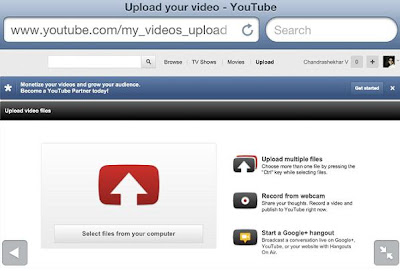Recent days,
Samsung Galaxy S4 is definitely the hot topic in smartphones since it was debut on Mar.14. Undoubtedly, the most popular Samsung smartphones ware Galaxy S3 and Galaxy Note 2 before, and when Galaxy S4 joined the game, which one will become the flagship of Samsung? And facing with the powerful and science fiction device S4, is there a need to upgrade for S3 and Note 2 guys? Before that, we should take some considering about the phones, the basic method, compare them, Samsung Galaxy S4 vs Galaxy S3 vs Galaxy Note 2.
CPU and GPU
| Galaxy S4 |
Galaxy S3 |
Galaxy Note 2 |
| octo-core Exynos 5 Octa chipset with four 1.6 GHz Cortex A15 cores and four Cortex A7 cores at 1.2 GHz;PowerVR SGX 544MP GPU |
a quad-core 1.4 GHz Exynos 4 Quad;Cortex A9 architecture, Mali 400 GPU |
1.6 GHz Exynos 4 Quad chipset;a Mali 400 GPU |
Obviously, S4 owns the most powerful CPU and GPU which makes it the winner to manage the hardware resources and improve the battery life.Besides,Note 2 is better than S3 with a little higher frequency than S3.If you just want the powerful CPU, S4 is the ideal.
Size and Display
| Galaxy S4 |
Galaxy S3 |
Galaxy Note 2 |
| an 5 inch 1920 x 1080 Full HD Super AMOLED Display(441ppi);136.5 × 69.8 × 7.9 mm;130 grams |
an 4.8-inch Super AMOLED display 1280 x 720 pixels resolution(306ppi);136.6 × 70.6 × 8.6 mm;133 grams |
an 5.5 inch 1280 x 720 HD Super AMOLED Display(265ppi);151.1 x 80.5 x 9.4 mm;183 grams |
From this table, you can easily find that S4 owns the best display with the highest 1920 x 1080 resolution and 441 ppi, just similar as HTC One.And 441 ppi is almost 50% more ppi than Samsung Galaxy S3, not to speak of Note 2, which can provide superior image clarity, not only for multimedia content, but for web browsing or reading a document with small fonts.
Besides,it is the thinnest and the lightest one with only 7.9mm thickness and 130 grams weight, which makes it more convenient to carry it whether on the go or not.Samsung S3 is also good in this term.Note 2 does a bad job for potable convenience.
However, Note 2 owns the big screen which will let you get more enjoyment in watching tv or reading document although it owns the lowest ppi.
In a summery,S4 is still the winner.
RAM,Storage and Connectivity
| Galaxy S4 |
Galaxy S3 |
Galaxy Note 2 |
| 2GB RAM;16/32/64 GB Internal Storage;3G, WiFi, 4G LTE, Blueteeth ,NFC,and infrared port |
1GB RAM;16/32/64 GB Internal Storage;3G, WiFi, 4G LTE ,Blueteeth and NFC |
2GB RAM;16/32/64 GB Internal Storage;3G, WiFi, 4G LTE ,Blueteeth and NFC |
Galaxy S4 choose the same configuration for RAM and storage as Note 2.But with the more powerful processor, S4 will perform better than Note 2, and also better than S3.In addition, Samsung Galaxy S4 add the infrared port for TV-watching.
OS and Software
| Galaxy S4 |
Galaxy S3 |
Galaxy Note 2 |
| Android 4.2.2 Jelly Bean out of the box;Smart Pause,Smart Scroll,Floating Touch, S features like S Translator, S Voice Drive,etc |
Pre-loaded Android 4.0 ICS and can be upgrade to Android 4.1.2 Jelly Bean |
Android 4.1.2 Jelly Bean;S Pen stylus,AirView |
Galaxy S4 is inarguable owns the new amzing features like Smart Scroll/Pause, which is integrated in TouchWiz.But good news for Galaxy S3 and Note 2 is that Samsung Galaxy S3 and Note 2 will also receive the Android 4.2.2 update, and the new software improvements will be introduced on the S3 and Note 2.So, if you just want to be attracted by the new feautes, you just need to wait for the update without the need of upgrading.
Camera and Battery life
| Galaxy S4 |
Galaxy S3 |
Galaxy Note 2 |
| a 13 MP rear camera and 2MP front camera;Removeable 2,600 mAh battery |
a 8 MP rear camera and 1.9MP front camera;2,100 mAh battery |
a 8 MP rear camera and 1.9MP front camera;3,100 mAh battery |
Samsung Galaxy S4 upgrade its camera to 13MP from its predecessors which records full HD videos at 30 fps, just similar as S3 and Note 2.But the difference is S4 add new fun features in camera app like Sound and Shot,Drama Shot and others.The really great point is that you can simultaneously record videos with both the front-facing and rear-facing cameras on S4.The camera of S4 can be a good point to attract people to upgrade.
The battery of Samsung Galaxy S4 is 500 mAh more powerful than the one of the Galaxy S3, but considering the bigger full HD display, the battery life shouldnot make much difference between S4 and S3.Note 2 owns the biggest battery but at the same time it owns the largest screen,so the battery life should be very similar as S3.
Conclusion
From the comparison above, we can find that Galaxy S4 is a well-deserved top-end smartphone with the full HD display and hardware platform. Considering of the new software improvements will be most likely arrive on the Samsung Galaxy S3 and Note 2, the main reason for you upgrading to S4 is maybe the higher hardware and full HD display.
If you just don’t care much about hardware and get satisfied with the display of S3 and Note 2, there is no need to upgrade. Whatever, it all depends on you.
You might also like:
Samsung Galaxy S4 vs LG Nexus 5: Buy the Galaxy S4 or Wait for Nexus 5?
Samsung Galaxy S3 vs iPhone 5 vs Note 2, Which One is for You? 









.jpg)