I. Term Interpretations You May Want to Know:
Streaming Media are multimedia that are constantly received by, and normally presented (the term “presented” is used in a general sense that includes audio or video playback) to, an end-user while being delivered by a streaming provider……from Wikipedia
RTMP (Real Time Messaging Protocol) is a proprietary protocol developed by streaming provider Adobe Systems, for streaming audio, video and data over the Internet, between a Flash player and a server……from Wikipedia
Advertisement by Leawo Free Video Accelerator - Watch and download online videos in high speed without buffering:
Moyea RTMP Stream Plugin, developed by Moyea Software, is capable of playing live streaming videos, SMIL presentations, and streaming videos from kinds of RTMP servers in RTMP FLV player customized by Moyea Web Player……from playerdiy.com.
The combination of above 3 concepts comes the topic of this article: how to play LIVE streaming video imported from RTMP stream plugin in customized RTMP FLV player on site.
II. Typical Cases it May Apply but not only Limit to:
A. You have a webcam and you want to show whatever it’s capturing live via RTMP FLV player on internet.
B. Your friend has a DV recorder and he wants to display everything it’s recording live via RTMP FLV player on internet.
III. Essential Programs You have to Have:
1. Flash Media Server 3.5 (FMS)
Download here
2. Flash Media Live Encoder 3 (FMLE)
Download here
3. Moyea Web Player and Moyea RTMP Stream Plugin
Click here and here to download
IV. Let’s Do It!
Step 1: Make sure your webcam or DV recorder is attached to computer and working.
Step 2: Install FMS in your server and launch it afterwards. Usually it operates at background rather than at desktop, but you can easily check its working status from “Control Panel” → “Administrative Tools” → “Services”.
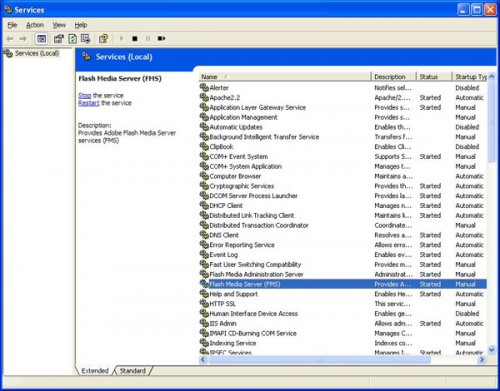
Note: We will have an upcoming article soon introduces the solution of how to implement live streaming video playback in case your server is not accessible from local.
Step 3: Install FMLE in your computer and have a glance at the launch interface below.
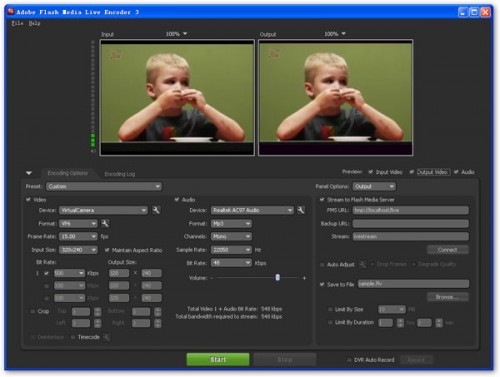
Input area on the left, where it receives datas from camera and you can customize video and audio settings. Output area on the right where you can stream those datas to FMS and set other output-relative parameters.
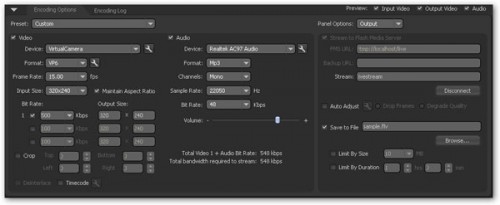
Step 4: Click the green “Start” button to begin the video encoding and streaming process. The interface switches to show you the log accordingly like below. Start moving, acting, talking now in front of the webcam or DV recorder.
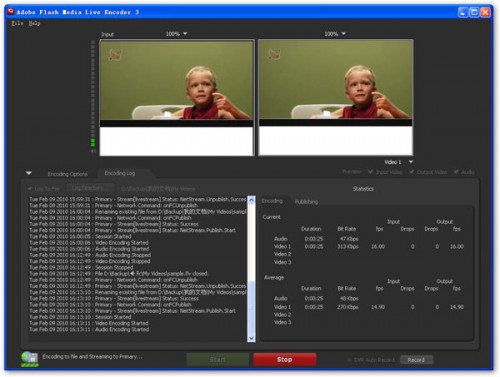
Step 5: Go back to FMLE interface, you will see the connection between FMLE and FMS is already established. Copy the FMS URL for the next step.
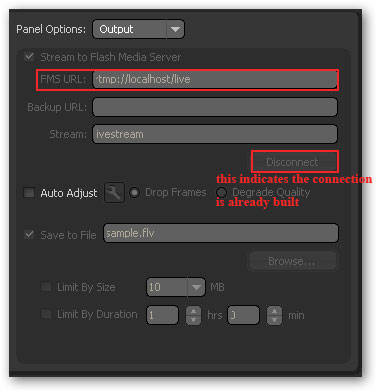
Step 6: Launch Moyea Web Player with Moyea RTMP Plugin installed, paste the FMS URL from the following interface.
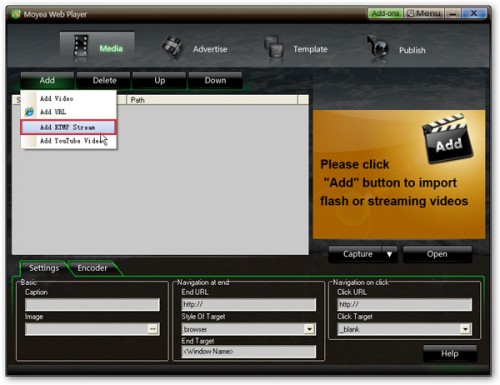
Step 7: Proceed to the next RTMP FLV player customization procedures until it’s published. Then it’s time to enjoy the live streaming videos in your own player on any website.
Source is http://www.playerdiy.com/blog/play-live-streaming-video-in-your-customized-rtmp-flv-player-on-site/












Excellent pieces. Keep posting such kind of information on your blog. I really impressed by your blog.
ReplyDelete