Below is a step by step tutorial about how to do this in Adobe Flash CS4.
Advertisement by Leawo Free Video Accelerator - Watch and download online videos in high speed without buffering:
Step 1. Launch Adobe Flash CS4 Professional on your computer. Create a new ActionScript 3.0 document which is 640*480 pixels.
Step 2. Drag and drop the FLVPlayback component to the Stage and set its dimensions to 640*480.
The FLVPlayback component and the FLV Playback Custom UI controls appear in the Components panel, as shown in the following figure (Figure 1):
Figure 1
Step 3. Select the FLVPlayback component on the Stage and open the Properties panel in Flash CS4 (or click the Parameters tab in Flash CS3).
Double-click the source parameter and input the URL of the live stream rtmp://localhost/live/livestream. Click OK to finish this setting. Now you have told Flash where to get the live stream source data, but you haven't told Flash to play the live stream (see Step 6).
Step 4. Select the FLVPlayback component on the Stage. In the Property inspector, name the instance myVideo.
Step 5. Add a new layer to the live streaming video and name it actions (see Figure 2).
Figure 2
Step 6. Select the first frame of the actions layer and press F9 to open the Actions panel.
In the Script pane enter:
myVideo.isLive = true;
The isLive property of the FLVPlayback component can be only two values: true or false. This property works only if the video or TV feed is streaming from Flash Media Server. If you were not using Flash Media Server - that is, progressively downloading the video from an HTTP address - and you set isLive to true, then Flash would simply ignore the ActionScript and nothing would happen.
Step 7. Close the Actions panel, save all the settings and click File > Publish Settings. Select Flash (SWF) and HTML (.html) in the Type list when the Publish Settings dialog box opens. Click Publish. When it finishes, you could close the dialog box, save the Flash file and quit Flash.
Now you know that it is not difficult to make such a web flash video player to play live streaming video or TV on the Internet. Moreover, not only Flash CS4, but also I know another tool can do this even with no coding needed, it is called Moyea Web Player - http://www.playerdiy.com/, which is free. It provides a free RTMP Stream Plugin to receive and play live streaming video in a custom web flash video player. (see Figure 3)
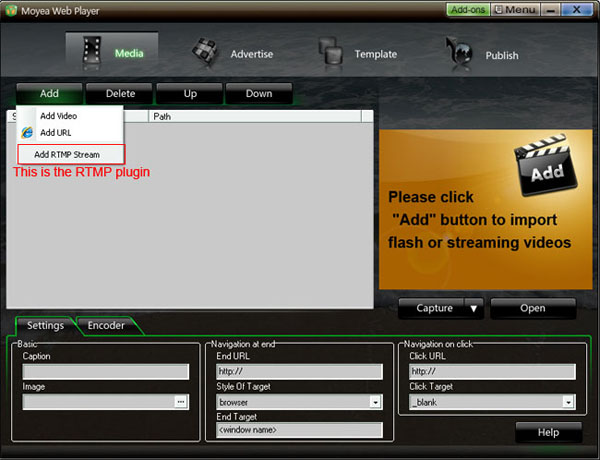
Figure 3
Note that if the rtmp address is with .flv suffix, you need to remove the .flv suffix before put it to the player.
More information about this RTMP Stream Plugin click here - http://www.playerdiy.com/configuration/addons/rtmp.html
And check how to make a custom web flash video player to play live streaming with this RTMP Stream Plugin - http://flash-video-player.blogspot.com/2009/06/play-live-stream-videos-in-flash-video.html
Good tool: Leawo Free YouTube Downloader - Download YouTube videos and other web videos with ease











i really impressed by this moyea web player. works well for me. thank you.
ReplyDelete