A lot of people may be confused on how to make a flash video auto loop on a web page when the flash video (FLV) reaches its last frame. For sometimes the “AutoRewind=true” has obviously been set in the OBJECT tag but the flash video (FLV) still does not automatically rewind. Sometimes even you have searched the Internet for a couple of hours, but still cannot get it done.
PureFormulas.com-Great Health, Pure Goodness, Highest-Grade Natural Supplements! Click here!
At this moment, you can do this if you alter the playback settings to use the Moyea web player rather than fooling around with the HTML code. Here is the steps to make flash videos auto rewind with tool.
Advertisement by Leawo Free Video Accelerator - Watch and download online videos in high speed without buffering:
Step 1. Download Moyea web player, launch it in your PC. Moyea web player is a flash video player maker and quick solution for making a custom flash video player for your website, and it is free.
Step 2. Input flash videos into Moyea Web Player . This tool accepts video in a wide range of formats. If your video is not FLV, you can use the four converters that recommended in Encoder tab to convert the video file to FLV or MP4, MOV, 3GP, 3G2 with H.264 codec that can be supported by Adobe Flash Player.
Step 3. Configure the skin of the flash video player. (Optional)
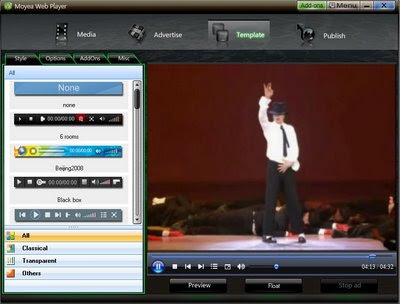
Step 4. Click “Template” menu>>Options>>Playback settings, here check “Auto rewind”, and this will make your flash video auto loop on web page.
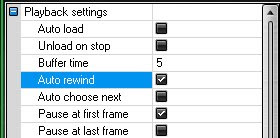
Step 5: Click "Publish" button to generate a web FLV player and other related files (Note: if you want to get a separate playlist file, please check "Out File")
Step 6:Upload all the published files except the index.html file, to the same folder of your web server.
Step 7: Embed the generated player in your webpage with the embed code below(Add JavaScript in blogger (blogspot) post):
<script type="text/javascript" src="swfobject.js"></script>
<div id="flashcontent">Player will show here</div>
<script type="text/javascript">
var so = new SWFObject('mwplayer.swf','player','500','450','9');
so.addParam('wmode','opaque');
so.addParam('quality','high');
so.addParam('allowfullscreen','true');
so.addParam('allowscriptaccess','always');
so.write("flashcontent");
</script>
Note: 1. mwplayer.swf is the actual flash video player. If it resides in another directory, then point to it with a relative path (e.g. video/mwplayer.swf) or an absolute path (e.g. http://www.yourdomain.com/video/mwplayer.swf ).










Thank you, thank you, thank you!! Is there any way to remove the "playerDIY.com" logo from the lower corner?
ReplyDeleteTo remove the logo of playerDIY, you will have to buy it.
ReplyDeleteor crack it :P
ReplyDeleteThis tool accepts video in a wide range of formats. If your video is not FLV, you can use the four converters that recommended in Encoder tab to convert the video file to FLV or MP4, MOV, 3GP, 3G2 with H.264 codec that can be supported by Adobe Flash Player. mkv avi converter free
ReplyDeletethis is very informative need some more help is it possible to remove watermark logo
ReplyDelete