Maybe people think it's very difficult to realize playing videos on their own website, blog, forum or e-store, because it's difficult for them who don't know any coding knowledge to customize an own-branded web player like YouTube player for web to play videos. So if they want to play videos on their own website, they have to compress their videos size to 10 mins or smaller and upload them to YouTube, and then get the embed codes of the videos for embedding onto website. Although they know the drawbacks like the videos will belong to YouTube, the video quality will be lower, etc.
In fact, it's not difficult to customize a skinning web player any more. Here, I will introduce a way to customize a skinning web player with full-screen capability and playlist. The web player is a flash video player (FLV player), and it is free. At present, this way is the easiest one, which only needs a few mouse clicks.
Advertisement by Leawo Free Video Accelerator - Watch and download online videos in high speed without buffering:
Step 1: Open Moyea Web Player(Moyea Web Player is a graphical program for customizing web FLV player like YouTube player with scrollable thumbnail playlist)
Step 2: Input flash videos into Moyea Web Player (If your videos are not flash videos, please convert them to...)
Step 3: Configure the skin of the flash video player
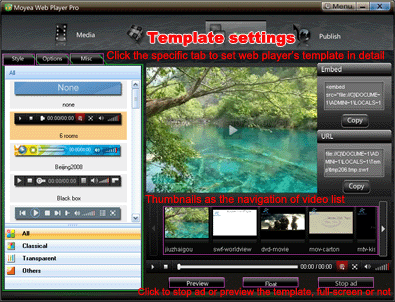
Step 4: Click "Publish" button to generate a web FLV player and other related files (Note: if you want to get a separate playlist file, please check "Out File")

Published files
Step 5: Upload all the published files except the index.html file, to the same folder of your web server.Step 6: Embed the generated player in your webpage with the embed code below(Add JavaScript in blogger (blogspot) post):
<script type="text/javascript" src="swfobject.js"></script>
<div id="flashcontent">Player will show here</div>
<script type="text/javascript">
var so = new SWFObject('mwplayer.swf','player','500','450','9');
so.addParam('wmode','opaque');
so.addParam('quality','high');
so.addParam('allowfullscreen','true');
so.addParam('allowscriptaccess','always');
so.write("flashcontent");
</script>
Note: 1. mwplayer.swf is the actual flash video player. If it resides in another directory, then point to it with a relative path (e.g. video/mwplayer.swf) or an absolute path (e.g. http://www.yourdomain.com/video/mwplayer.swf ).
Step 7: The FLV player will appear on your website.
Source: playdiy.com











thanks for shared your knowledge with us.
ReplyDeleteThis comment has been removed by a blog administrator.
ReplyDeleteGreat Stuff..
ReplyDeletethanks for shared your knowledge with us.
ReplyDeleteHow to play YouTube video on the new iPad
A: I have seen videos from youtube it is stored on my pc, but the new iPad cannot play FLV or MP4 directly due to the restrictions of Apple Inc. Please tell me How to play YouTube video on the new iPad.
Q: Although Apple Inc. has strict restrictions; we can adopt the third-party software to complete this process that is to convert YouTube video to the new iPad supported format with YouTube to the new iPad converter. Just with a few clicks, you can convert YouTube video to the new iPad for playback.
Download YouTube to the new iPad converter
nice post..keep sharing...
ReplyDeleteCreo centre in coimbatore
Creo course in coimbatore
Creo course fees in coimbatore
Creo course training in coimbatore
Best creo course in coimbatore
creo course training with placement in coimbatore
creo online training course in coimbatore
Creo online course in coimbatore
Creo fees structure in coimbatore
Creo jobs in coimbatore
Creo training in coimbatore
Cadd centre in coimbatore
Cadd courses in coimbatore
Cadd centre fees structure in coimbatore