Summary:
This tutorial shows how to easily add an image logo to your flash video to brand it for your company or yourself, and publish it to website with customized web flash video player.
---
You might noticed that a lot of videos on the Internet have an image logo. Some of this kind of logo is to beautify the video itself, while some is for commercial purpose. Regardless of any purpose, image logo in the video can actually customized your own FLV movie. Below text shows how to easily brand your web video with a tool called Moyea Web Player. It will refer to a plugin called Image Watermark Plugin.
What is Image Watermark Plugin:
It is a plugin that provided by Moyea Web Player. It enables users can add image to flash video so that they can brand and copyright their videos for publishing to the Internet. Supported formats of this plugin includes PNG, JPG, GIF and SWF file. Since version 2.0, Moyea Web Player begins to support this plugin.
From this page you can get more information of the plugin - http://www.playerdiy.com/configuration/addons/watermark-image.html
Where it appears:
After Moyea Web Player is installed, this plugin will appear on the following interface
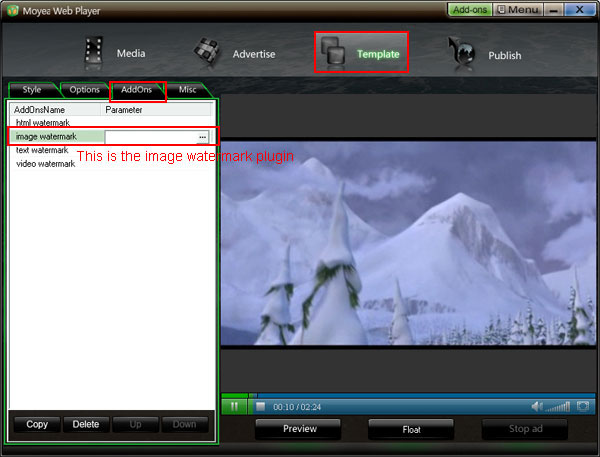
Example:
This example below will show you how to implement this task step by step.
Step 1: Add a video into Moyea Web Player on “Media” interface.
Step 2: Click the image watermark pluin on “Addons” tab panel on “Template” interface, and then click “![]() ” button.
” button.
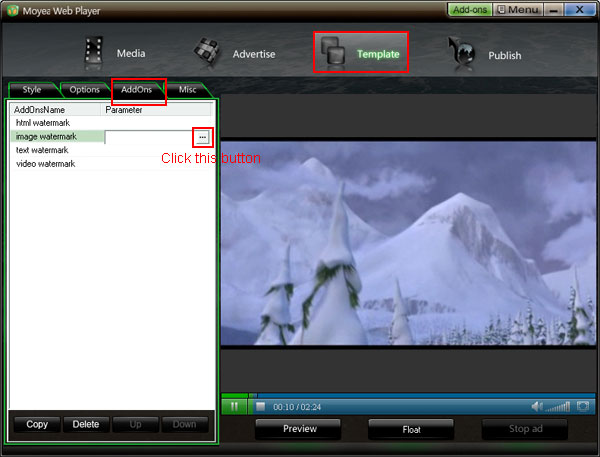
Click “browser” button to input an image into Moyea Web Player, and set the position at where it will show. Notice: 1. If the watermark is a SWF file, please check the “SWF” option. 2.The value of X-coordinate and X-coordinate can be a negative number. When both values are 0, the watermark will appear at the left top of player.
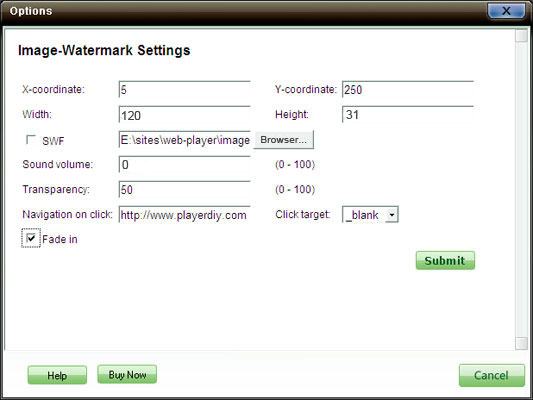
Step 3: Set the value of “Video list style” is none to remove the playlist and the embed code at the right of player
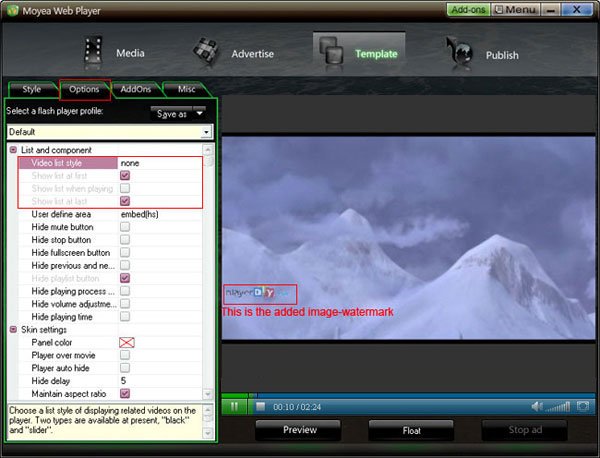










Extract images and videos of software that needs PNG format. Best jpg to png conversion at: jpg4png.com
ReplyDelete