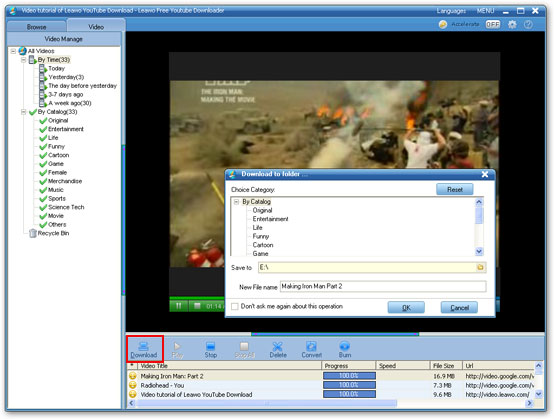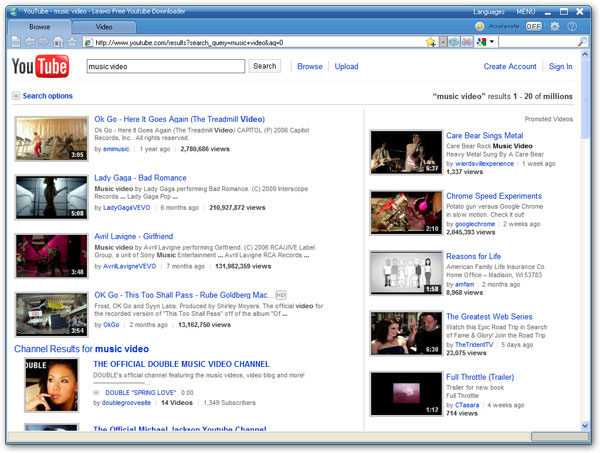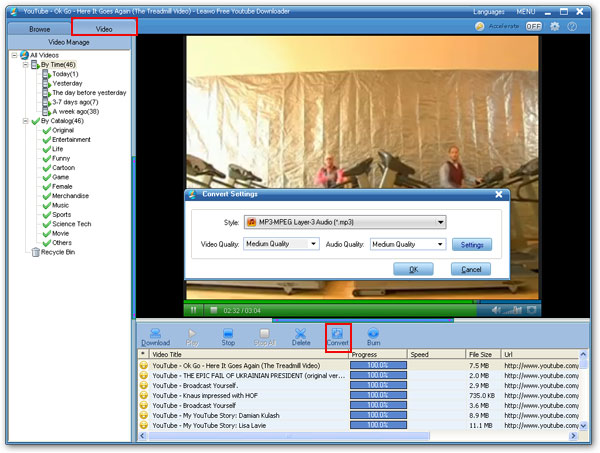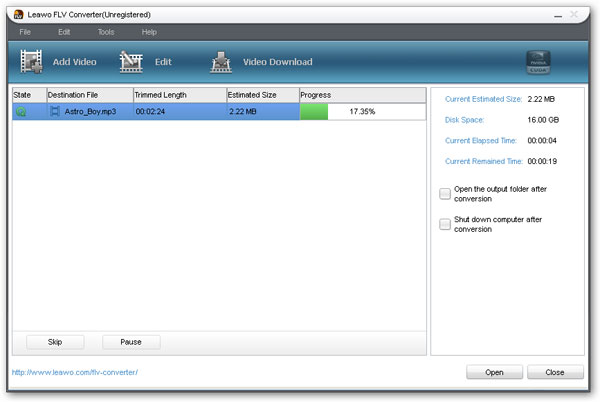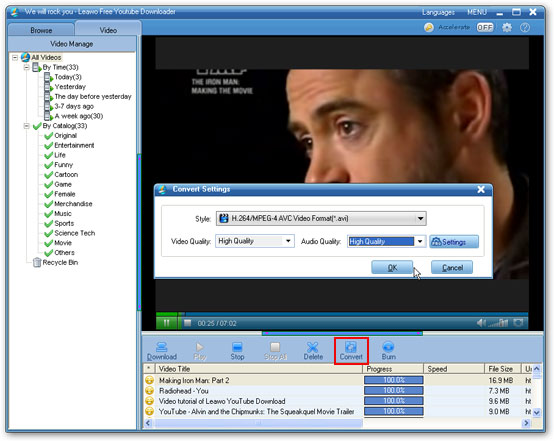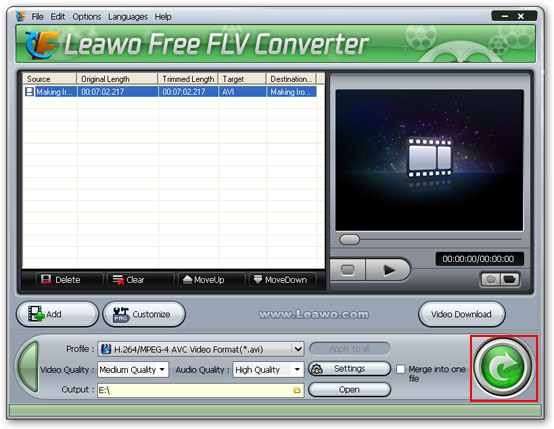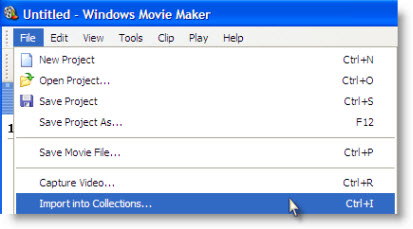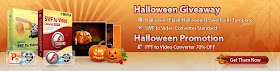
Just click the Like button on Moyea's Facebook Page and Share it to get Moyea PPT to Video Converter with 70% discount off, and even win Moyea SWF to Video Converter Standard gratuitously.
Shenzhen, China P.R. (October 27, 2010) – Moyea Soft has unveiled its Halloween Giveaway Promotion Activity recently, everyone has the chance to get Moyea PPT to Video Converter at rock-bottom price and Moyea SWF to Video Converter Standard totally for free.
Compared with past promotion means, the Facebook marketing strategy is first introduced by Moyea Soft who believes that an active and ever-accelerated social networking platform will generate to enhance business-customer interactivity by means of constantly benefiting its large-scale consumers.
Moyea Halloween Promotion Activity lasts two days, from 00:00 AM PT on October 31 (03:00 AM ET on October 31) to 12:00 PM PT on November 1 (03:00 AM ET on November 2). In the meantime, what all the users have to do to get Moyea SWF to Video Converter Standard without charge, and buy Moyea PPT to Video Converter at a relatively low price is go to the Moyea Halloween Giveaway Promotion Activity Page on Facebook to apply for the giveaway permission. Click the Like button on the top of the page, and type in personal information including full name and a valid email address, which is used to receive free registration code of Moyea SWF to Video Converter Standard. Click the Submit button and the Share button to tell your friends, and then download the software and activate it with the registration code. Moreover, every fan can outright purchase Moyea PPT to Video Converter at $14.95 at the scheduled time.
Meanwhile, you can download various elaborate FREE horror flash and PowerPoint templates designed for the coming Halloween festival.
It is indeed a once-in-a-blue-moon chance that cannot be missed. Any suggestions or questions will be appreciated and submitted via giveaway@moyeamedia.com or the Discussion Panel on Moyea Facebook Page.
Stay in Touch
For updates about Moyea Software, please follow the team on Twitter, @Moyea_Software (http://twitter.com/Moyea_Software ), or Facebook (http://www.facebook.com/pages/MoyeaSoft/100169073380719 ).
About Moyea Software Co., Ltd.
Press Contact:
Steven Zhang
CEO of Moyea Software Co., Ltd.
Website: http://www.dvd-ppt-slideshow.com
Email: contact@dvd-ppt-slideshow.com
Tel: +86-755-26738705
Fax: +86-755-26738790