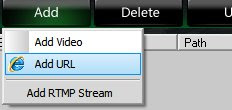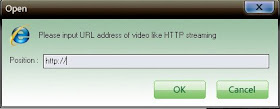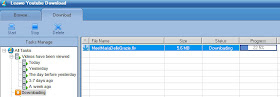Advertisement by Leawo Free Video Accelerator - Watch and download online videos in high speed without buffering:
1. How to make FLV files?
Step 1. Open Macromedia Flash 8 and establish a new flash docment.

Step 2. Input AVI video files that you want to convert to FLV and follow the instructions.

Step 3. Keep the default setting for “Edit” and “Encode”, click “Import video” and then “Next step” and “Finish” at last to complete the inputting process.
 Note: If you don’t have Directshow 9 and QuickTime 6.5 or higher installed in your system, a pop-up window will remind you to do so in order to import AVI successfully.
Note: If you don’t have Directshow 9 and QuickTime 6.5 or higher installed in your system, a pop-up window will remind you to do so in order to import AVI successfully.
Step 4. Press “Ctrl+L” to open the data base, double click the AVI file just input, open “Embed video property” interface, click “Output” to create a FLV file.
Above 4 steps lead you to convert AVI to FLV successfully and after conversion, you will surprisingly find the final size of FLV is just 541KB, much smaller than the original 23MB AVI. Now you can use it freely on Internet>>>Convert video to FLV for free (free video to FLV converter)
2. How to use FLV files? (or make flash video player)>>>Customize a web FLV Player in the easiest way
Step 1. Establish a new flash document, press “Ctrl+F7” to open the “Components” window, drag “MediaPlayback” to the stage from “Media-Player 6-7”.

Step 2. Select “MediaPlayback”, press “Alt+F7” to open “Component Inspector” interface:

Some meanings of parameters in Component Inspector:
File Type: choose FLV as the defined file type, you can also choose to play MP3 file.
URL: specify the path of FLV files, because we put FLV files and Flash files in the same catalog, we only have to specify a file name here.
Control Placement: set the location of play panel.
Control Visibility: set the visibility of play panel.
Step 3. After settings, press “Ctrl+Enter” to test the performance.
 Related article:
Related article:
How to add flash video ( FLV ) to website?