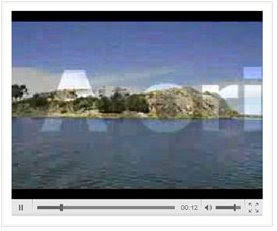In just three steps
1. Download Moyea web player (it is free), which is a flash video player maker. It is a quick solution to make a flash video player for your website and publish videos to web pages. Lanuch the program in your PC.
Advertisement by Leawo Free Video Accelerator - Watch and download online videos in high speed without buffering:
2. Import Flash videos to the programs.
3. In the "Settings" tab, you'll find "Navigation at end" menu, here you enter the URL you want to direct to in the "End URL" text box, choose "browser" as "Style Of Target".
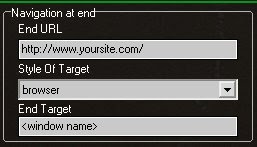 4. Click "Publish" to generate the resulting flash video player, videos and other related files.
4. Click "Publish" to generate the resulting flash video player, videos and other related files.
5. Upload all the published files except the index.html file, to the same folder of your web server.
6. Embed the generated player in your webpage with the embed code below:
>>>Add JavaScript in blogger (blogspot) post
<script type="text/javascript" src="swfobject.js"></script>
<div id="flashcontent">Player will show here</div>
<script type="text/javascript">
var so = new SWFObject('mwplayer.swf','player','500','450','9');
so.addParam('wmode','opaque');
so.addParam('quality','high');
so.addParam('allowfullscreen','true');
so.addParam('allowscriptaccess','always');
so.write("flashcontent");
</script>
Note: 1. mwplayer.swf is the actual flash video player. If it resides in another directory, then point to it with a relative path (e.g. video/mwplayer.swf) or an absolute path (e.g. http://www.yourdomain.com/video/mwplayer.swf ).
7. The FLV player will appear on your website and redirect to the website you specified when it finishes playing.
Good tool: Leawo Free YouTube Downloader - Download YouTube videos and other web videos with ease