At the present time, there are a lot of kinds of online advertisements (ads). Classified by the way of delivery, online ads can mainly be three forms: online text ads, online image ads and online Flash ads.
With the high speed development of Internet and the widely use of ADSL (broad band), Internet users are not satisfied by just reading text or image on the Internet any more. Demand for rich media services such as video on demand, digital television and voice over IP grows more clamorous every day. With streaming video, the Internet user does not have to wait to download a video to play it. Instead, the video is sent in a continuous stream of data and is played as it arrives.
Advertisement by Leawo Free Video Accelerator - Watch and download online videos in high speed without buffering:
Nowadays, advertiser can post the advertisements which were posted on TV media to the Internet, replacing the traditional text, image and Flash ads with strong visual impulse and richer content with the form of video, to propagate the image of the enterprise and make advertisements for the products.
So, are you ready to post your own online video ads to the Internet? Are you searching for a tutorial explaining how to insert ads in a custom built flash video player? If so, you can use this software – Moyea Web Player, it is a quick and easy solution to add ads in any forms to videos, publish videos to web pages and generate a custom flash video player for website, and it is free.
This guide is going to show you how to easily add ads to your videos with this software and publish them to the Internet.
Step 1. Launch the program.
Launch Moyea Web Player on your PC, and import your videos to the program. (If your videos are not FLV, please convert them to…)
Step 2. Add advertisements to your videos in any forms at any point-in-time.
Click" Advertise" in the menu bar, you will get a window like this:
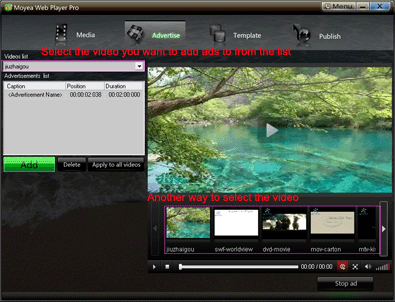
Firstly, you can select the video by choose from videos list or click the thumbnail picture from player profile, just as the picture above shows.
Secondly, Click "Add", a box will cascaded for you to add advertisements. The window will be like this:
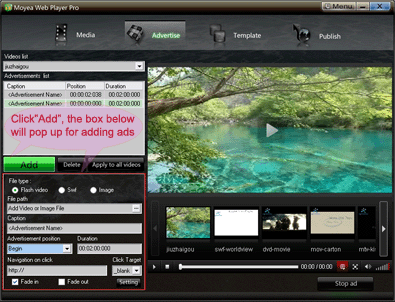
On the box pop-up, via choose file type->set file path->confirm the advertisement position->set the duration of advertisement, you can add any advertisement to the video you have selected at any point-in-time.
If you want to delete the advertisement you have added, just select the one and click" Delete"; If you want to change the information of any advertisement you have added, just click it on "Advertisements list", then the box containing all the Ad's settings will appear, you can change the information in the box directly.
If you want to apply all of your Ads which have been set to all other video files, just click" Apply to all videos".
Terms (The interpretations of some terms on the interface)
File type: Here you should set Ad's file type firstly. Now three kinds of advertisement file can be added to videos: Flash video, Swf and Image.
File Path: Click
 , the box below will pop up, input the Ad's URL address or specify the local file path from your computer, click "OK", the advertisement can be inserted successfully.
, the box below will pop up, input the Ad's URL address or specify the local file path from your computer, click "OK", the advertisement can be inserted successfully.
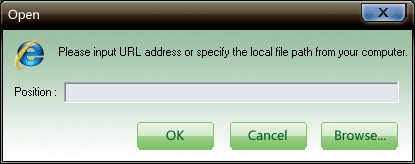
Caption: Name of the advertisement that have been inserted. After have successfully input the file path, the advertisement's name will display automatically. Of course, you can rename it easily.
Advertisement position: The point-in-time on which the advertisement be inserted. You can set it as begin, mid and end, then the Ad will be inserted at the specific point-in-time respectively; If you choose "Current", you need to input the time in format of 00:00:00:000 to confirm the point-in-time.
Duration: Here you can set the duration of advertisement. Input the duration in format of 00:00:00:000. If the Ad's file type is Swf or Image, whose duration can't be gotten by program, you can click" Menu->Tools->Options" to get the box below for setting default duration:
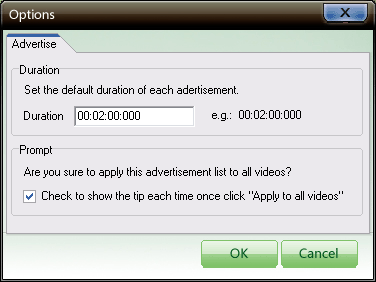
Navigation on click: Specify the video link, with which the content linked will be opened when you click on the screen.
Click target: Specify the target window to show the linked content when user clicks on the video with link.
_self: show in the current window
_blank: show in a new window
_top: show in the top window
_parent: show in the parent window
Default value is _blank.
Fade in/out: If checked this, the advertisement will appear and disappear in slow motion.
Advertisements list: Advertisements' caption, position and duration will be displayed here. You can add as many Ads as you like to the video, but in trial version, no more than two Ads are allowed to be added.
Step 3. Publish the flash videos with ads and the custom swf flash vidoo player to the Internet.
Once all the necessary settings completed, you can click "Publish" button to publish a flash video player .
For more information you can check its user tutorial - http://www.flash-video-mx.com/web-player-pro/tutorial/
Related tutorials -
How to add flash videos to website?
Customize a web FLV Player in the easiest way











This comment has been removed by the author.
ReplyDeletenice tips.. its help me .. now i go to try this thx again
ReplyDelete